How to Use LogDNA Views to Manage Logs Effectively

3.1.19

Views may seem straightforward at first, but they hide a lot of power. On a very basic level, it is a shortcut to a specific search query or filter. You can use them to display only a subset of logs, create alerts and graphs, export specific events, and even embed your log event feed on another website.In this post, we'll present several tips and tricks for making the most out of them.
1. Name Your Views Using a Standard Convention
Naming conventions are a way of giving your views relevant and useful names. A good naming convention makes them easier to manage, identify, and search for. Names become more important as the count increases; simple names will work fine for five years, but can quickly become unwieldy with 100 views.A well-defined naming scheme can tell you everything you need to know about a view at a glance. If you have a large collection, it also helps with filtering and searching. When devising a naming convention, start by identifying the most important aspects of your deployment. These might include:
- The environment (dev, qa, prod, etc.)
- The tenant (if you are using a multitenant architecture)
- The application name
- The target log level (info, debug, error, etc.)
Let's look at an example. Imagine a small SaaS provider hosting a web application on a private cloud server. The team logs the application to LogDNA and uses basic searches and filters to find the logs they're looking for. To help flag errors in production, the DevOps team created two new views: one for error-level and higher logs, and one for all other logs (called "Error Logs" and "Info Logs" respectively). For a while, this setup works fine.Now, let's say QA wants a separate environment for testing new builds. Not to be outdone, development also asks for an environment to try out changes. Each of these environments also generates logs. Creating views for these is easy enough, but they can't just be called "Error Logs 2" and "Info Logs 2". There needs to be a way of uniquely identifying these views.A basic convention could use a pattern of "department_instance_level." Instead of "Error Logs" and "Info Logs," they would be named "dev_app1_info," "qa_app2_error," and so on. Not only does this clearly define the contents of each view, but since LogDNA sorts views alphabetically, each view is naturally grouped with similar views. This makes it easy to scan for specific views and search for those containing specific keywords. In this screenshot, searching for "prod" narrows the list to views containing production environment logs.
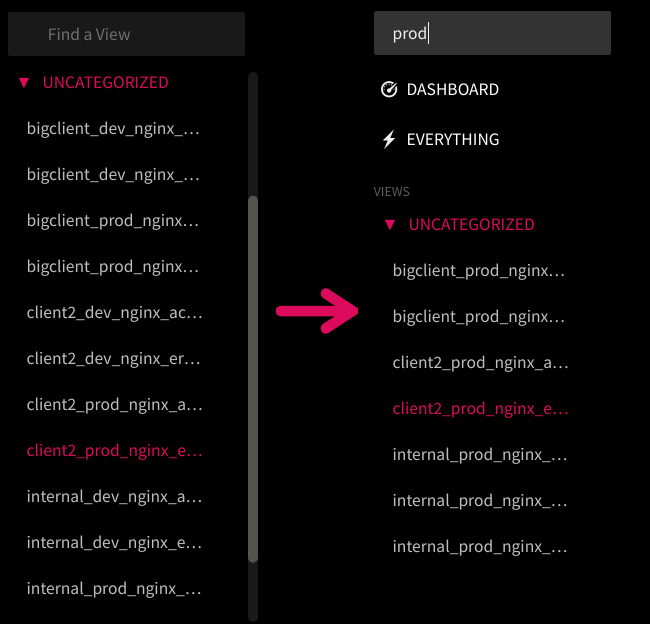
2. Organize Views Into Categories
By default, newly created views appear in a single list. LogDNA lets you group similar ones into categories, which them under a common heading. Categories appear in the list, and you can click on a category name to display or hide the views in it. Any view not assigned to a category appears under "Uncategorized."Imagine our SaaS provider onboards five new clients, each with their own private instance. In addition to a private production environment, each client also requires their own separate development and QA instances for building custom configurations. With two views per environment, this adds 30 views to the list!Categories not only help reduce this visual clutter, but also group similar views together. For example, the team might categorize each view by client or environment. You can still perform searches while using categories, as shown below.Categories don't need to follow a specific approach. You might find it more productive to categorize them by log level, log type, application, or using a combination of factors. With LogDNA, you can easily move views between categories at any time, and even assign a single view to multiple categories.

3. Change How Events Are Displayed
Logs can pack a significant amount of information into a single message, and while this information is useful, having all of it on-screen at once is not. Custom line templates let you control how logs are displayed in each view. You can change the formatting of log entries, show or hide different fields, display metadata, and more. Using custom line templates can help you reduce clutter in your log feed and only show the information essential to your team. Note that custom line templates only change how logs are displayed in a particular one and do not affect parsing or searching.Custom line templates let you specify which fields to show in the log feed. For this reason, they work best with easily parsable formats such as JSON. They also work best with views containing logs that share the same fields or structure.Let's say we have one containing Nginx server access logs. Nginx logs a lot of data by default, but to make the view more readable, we want to pare it down to the client's IP address, the HTTP verb, the URL, and the response size (in bytes). Since LogDNA automatically parses Nginx logs, we already have access to these fields:
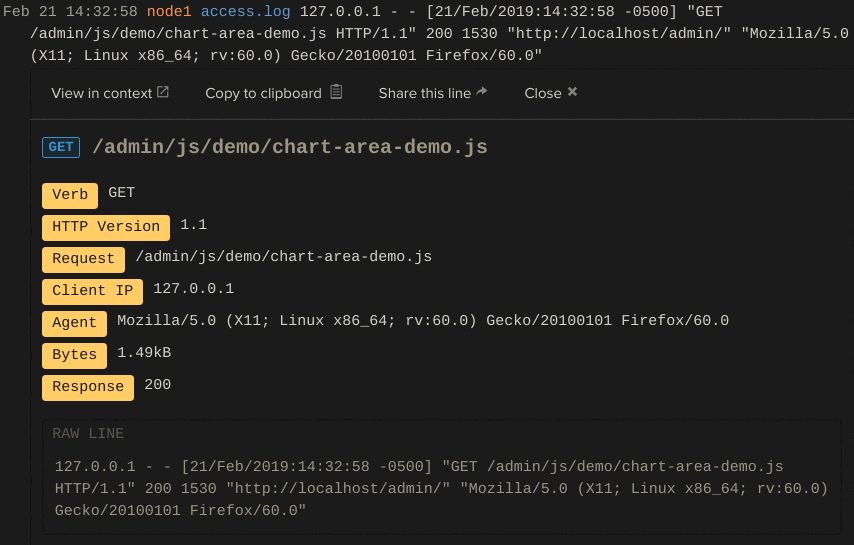
We'll start by clicking on the name of the view and selecting Edit view properties. In the Edit View Properties dialog is a text box named Custom %LINE Template. Here, we'll specify the formatting of each log line. Curly braces denote fields, and any other strings are interpreted as literals. For this example, we'll use the following template: {{clientip}} - {{verb}} - {{request}} - {{bytes}}.Now, our view looks like this (the line shown above is highlighted):
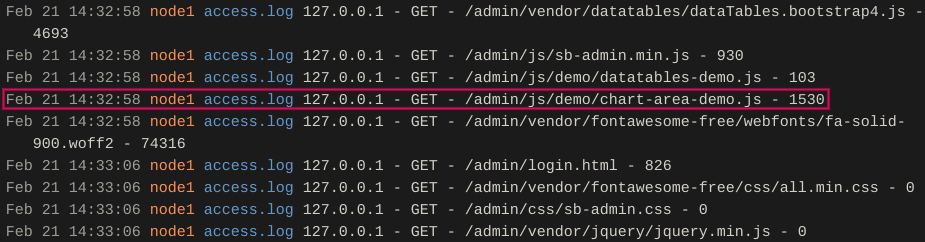
4. Share Logs With Outside Users
In some cases, you might need to share your logs outside of LogDNA. Going back to our SaaS provider, imagine if one of their larger clients requests their private instance logs in order to do on-site troubleshooting. Granting the client access to your LogDNA organization creates a security risk, and manually exporting or re-routing logs is too time-consuming.LogDNA provides embedded views, which let you mirror a view onto any HTML page. This lets you create internal dashboards, live tail logs remotely, and control visibility into log data for certain users. These can either be static and display logs exactly as they appear in the view, or dynamic and limit the logs shown based on a specific query. For example, you could use a dynamic view to automatically filter logs to a specific client based on the identity of the logged in user.Embedded views offer a safe and flexible way of providing logs to users outside of your organization, but without exposing you or your organization to potential risk.
Conclusion
Views make it easier to manage, organize, search, and of course, read your log data. With the right practices in place, they can quickly become an essential part of your team's workflow. LogDNA offers unlimited saved views for all accounts, including free accounts, so there are no limits to how you can organize your logs. To get started, sign up for a LogDNA account or log into your existing account and start using views like a pro.
SHARE ARTICLE



























